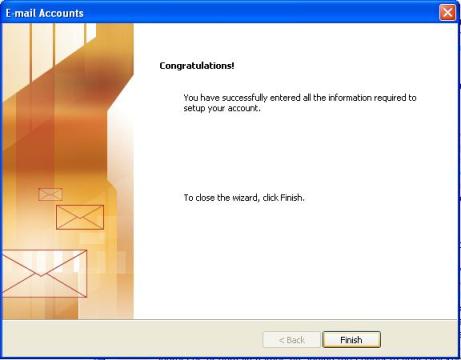To set up a new email account in Outlook, please go to Tools and select Email Accounts
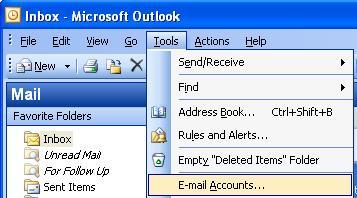
Select Add a New Email Account (To change existing settings select View or Change Existing Email Accounts).
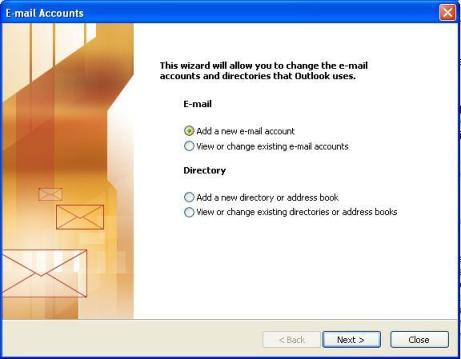
Select the Server Type, which is POP3
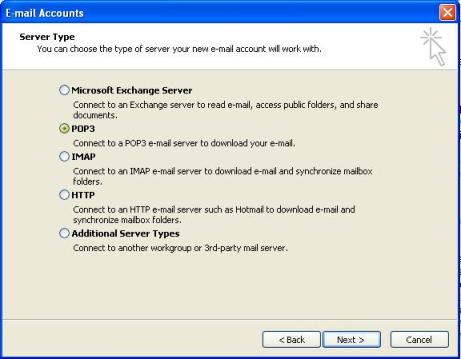
Fill in the next screen with the following details (with your details instead of Joe
Your Name: Your actual name, i.e. Joe Bloggs
Email Address: Your email address, i.e. jbloggs@phenxt.com
Incoming Mail Server: mail.phenxt.com
Outgoing Mail Server: mail.phenxt.com
Username: jbloggs
Password: Your password
Click on Test Account Settings to check your setup - you should see a list of "successful" test
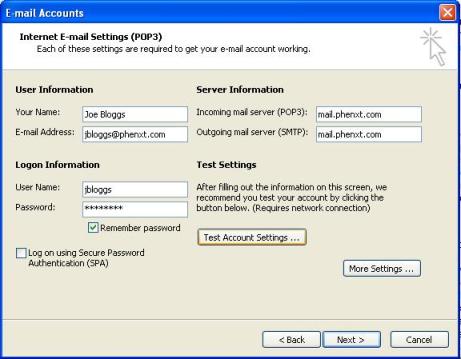
Click on Next and then Finish to complete the wizard. The setup of Outlook is now complete.