

To configure Netscape to receive email, follow these steps: Open Netscape, click on Edit and then choose Preferences. When the Preferences box comes up, click on the "+" sign directly to the left of "Mail & Groups" then click on Identity. The following box will appear:
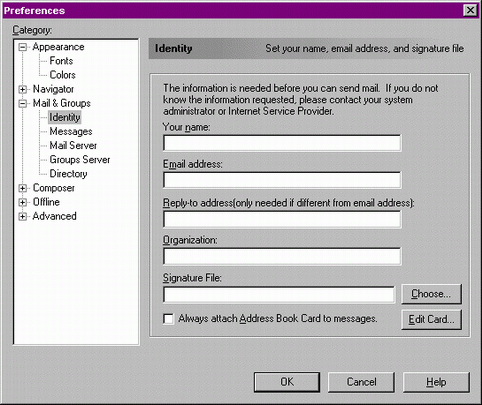
Enter the following information: Your name: Type in the name that you would like to appear in the from field of your outgoing messages. Email address: Enter the full address of your email account. For example, you@phenxt.com Reply-to-address: You do not need to enter anything here, however, if you would like for your email recipients to reply to a different email address, then enter that address. Organization: Type in the name of the organization that you would like to appear in the from field of your outgoing messages. Click on Mail Server. The following box will appear:
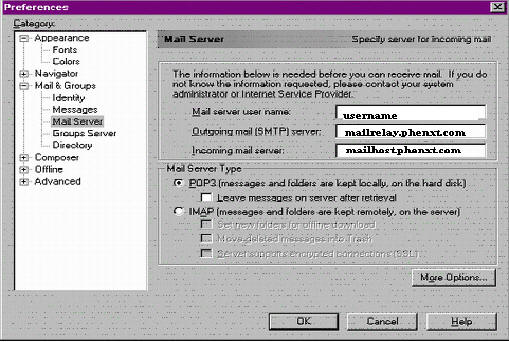
Enter the following information: Mail server user name: Enter your hosting account username if you want to check the email for the "default email account", or enter the full email address of an email account you created in your control panel. In the "Password" field enter the password. Outgoing mail (SMTP) server: Enter mail.phenxt.com. Incoming mail server: Enter mail.phenxt.com Click OK. Your Netscape Communicator email configuration is now complete. You will need to restart Netscape before you can start sending and receiving email.